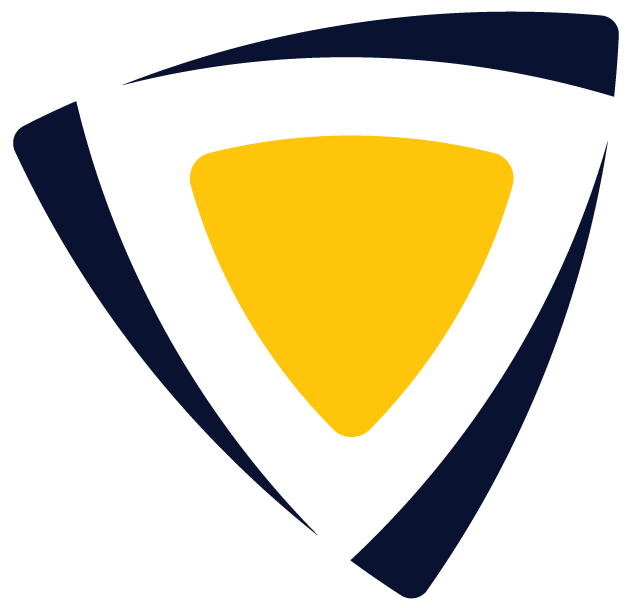Getting Started with SkillsEngine
Guide for creating and managing your account on SkillsEngine, navigating the platform, and creating your first skill profile.
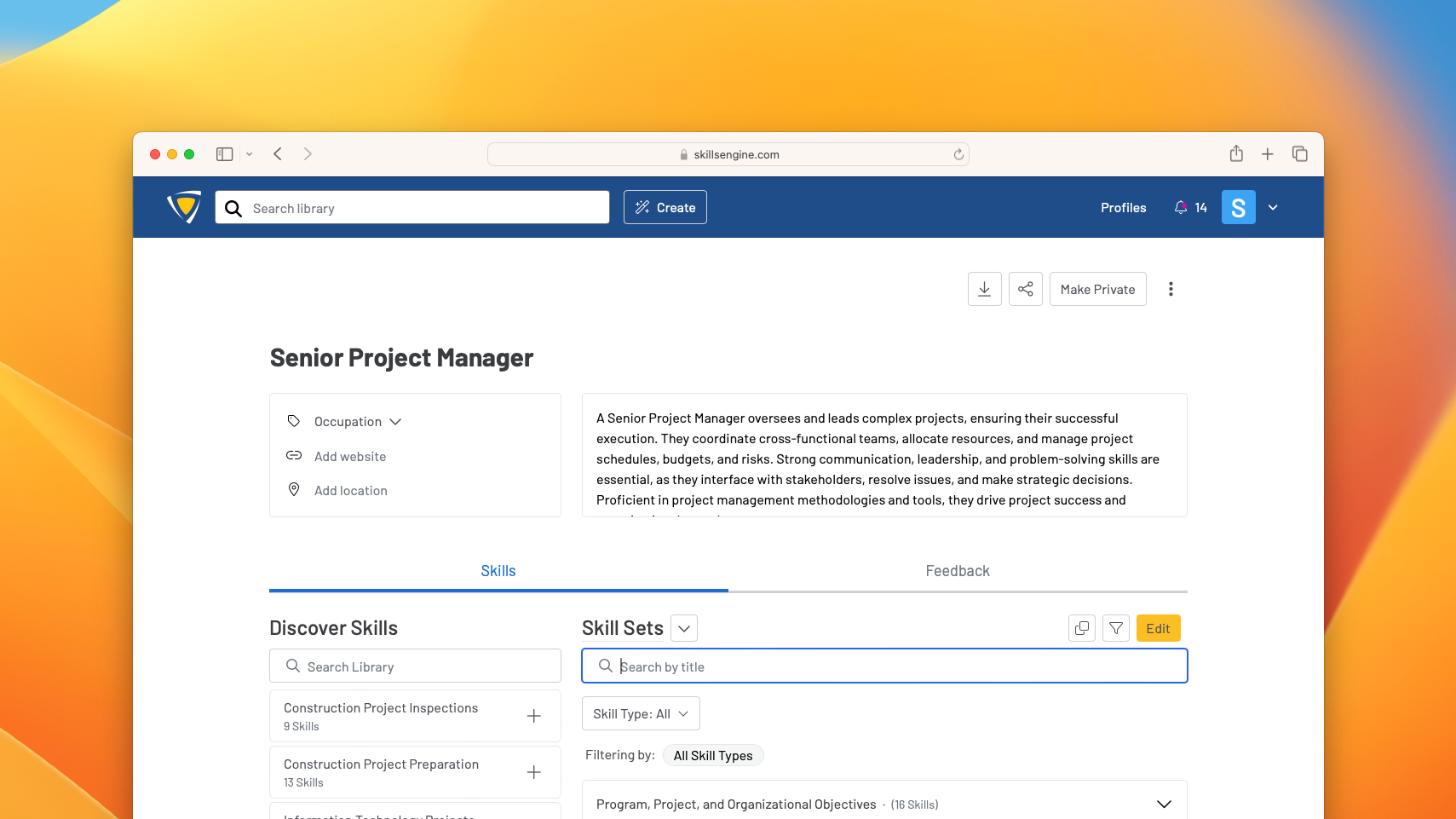
Welcome to SkillsEngine!
When you first arrive on the SkillsEngine homepage, there are several ways to get started:
-
Browse existing profiles and skill sets
-
Sign up for a free account and create up to one free skill profile
-
Search the library to customize your own profiles
-
Paste a selection of text into the translate tool and easily generate your first profile
In the rest of this article, you will find helpful overviews for creating and managing your account on SkillsEngine, navigating the platform, and creating your first skill profile.
Creating and managing your SkillsEngine account
To create an account, click "Sign Up" in the upper right corner of any SkillsEngine page. You'll need to enter your email address and create a password. Alternatively, you can register using a LinkedIn or Google account.
Once you have an account, you can manage it by logging in and navigating to your account settings. Here, you can update your password and manage other account preferences. If you ever forget your password, simply click "Forgot password?" on the login page and follow the prompts to reset it.
Remember, your SkillsEngine account is your gateway to creating and managing your skill profiles, so it's important to keep your account information up to date.
To learn more about managing your account, see: Account Management
Navigating the platform
The homepage is the first page you will encounter on the SkillsEngine platform. This page is the entry point for building a profile or browsing existing profiles and skill sets. From here, you can log into an existing account or create a new one using the options in the upper right hand corner of the page.
Once you are logged in, there are several key pages within your account that you can access:
-
Profiles: Use this page to access all of your saved profiles and any profiles that have been shared with you. You can also use it to share, manage access to, delete, and create new profiles.
-
Account Drawer: Click the icon in the top right corner of the window to open up the sidebar to view and easily toggle between your organizations.
-
From this drawer, you can also access your Account Settings. This is the central hub for managing your account and personalizing your experience. Here, you can:
-
Update your contact information or delete your account
-
Manage email preferences to control the types of skill suggestion notifications you receive
-
-
Creating a skill profile
There are three (3) main ways you can get started creating a skill profile:
-
Search and Browse: Simply search a term, phrase, or job title and browse through a list of related profiles and skill sets. You can then add any of them to your cart and use them as templates to create your own profile.
-
Start from Scratch: Click “Profiles” at the top of the homepage or, if you’ve already started browsing, simply click “Create” next to the search bar to get started building your profile.
-
Convert Text Into Skills: Copy and paste any text in the text box on the landing page. This text can be from a job posting, a LinkedIn profile, a resume, a course description, or anything else you want to use as a basis for the profile. To learn more about the tool, see: Convert Text Into Skills.
-
For job postings and curriculum: SkillsEngine uses AI to generate a custom skill profile using our extensive library. Once the profile has been generated, you can select and deselect skills before saving the profile to your account.
- NOTE: This feature is experimental. We're eager to gather your feedback and observations as you use this new tool. Your input is invaluable in helping us refine and enhance this feature for a seamless experience.
-
For all other text sources: Once you hit enter, the system runs through existing profiles and returns the three (3) that most closely match your search. Select one or more of these three suggestions and hit next to start building your own profile.
-
Edit your profile
Once you have a profile started, you can edit just about every piece of it to match your needs:
-
Give the profile a title
-
Select the profile type--occupational, individual, curriculum, or certification--that best aligns with what you are building
-
Add a link to a website or job posting
-
Tag the profile with a location
-
Add a description to make the profile even smarter.
-
Remove, rename, or reorder the skill sets to suit your needs
-
Use the related skill set search to add more to the profile
-
Rename and remove the individual skills within each skill set
To learn more about editing a profile, see: Editing a Skill Profile
Conclusion
By following any of these approaches, signing up and getting started with SkillsEngine is easy. We can't wait to see how you build with skills!
Updated 11/8/2024, 2:00pm CST